Membership Manager Members
The Membership Manager Members area is where all active members are stored. This area can be used to manually add new members, edit current member's details or delete any members.
Adding a New Member
To add a new member, click on the blue "Add Member" button and any member types that have been created will be displayed
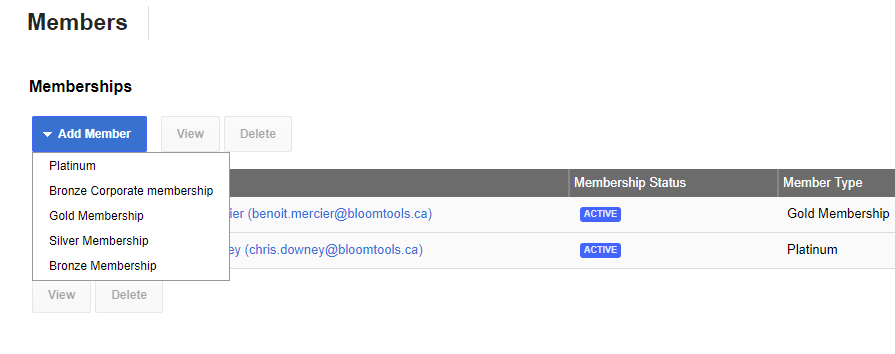
After choosing the member type you will then need to either add a new contact or select a contact an existing contact from the database. To add a new contact click on the "New" link next to the contact field. If the member is already a contact in the database just start typing the contacts name or email in the text box and the auto complete will find the contact in the database to be selected. Below are all the fields that show when adding a new member:
- Contact - The member contact details
- Member Type - The membership type that was chosen on the previous screen
- Default Renewal Length - The length of the membership type that has been chosen
- Membership Status - Whether the member will be active or disabled at this time of signing up
- Show in Member Directory - If you have the membership directory on your website, this option will add or remove the member from the directory
- Member Since - The date that the member has been in the membership manager for
- Membership Expires - The date the member's membership expires
- Notes - Add in any notes to record against the member
- Address - The member's address
- Billing Address - The member's billing address that will be used on any invoices
If there are any custom database fields for the member type, they will be displayed below the billing address section.
