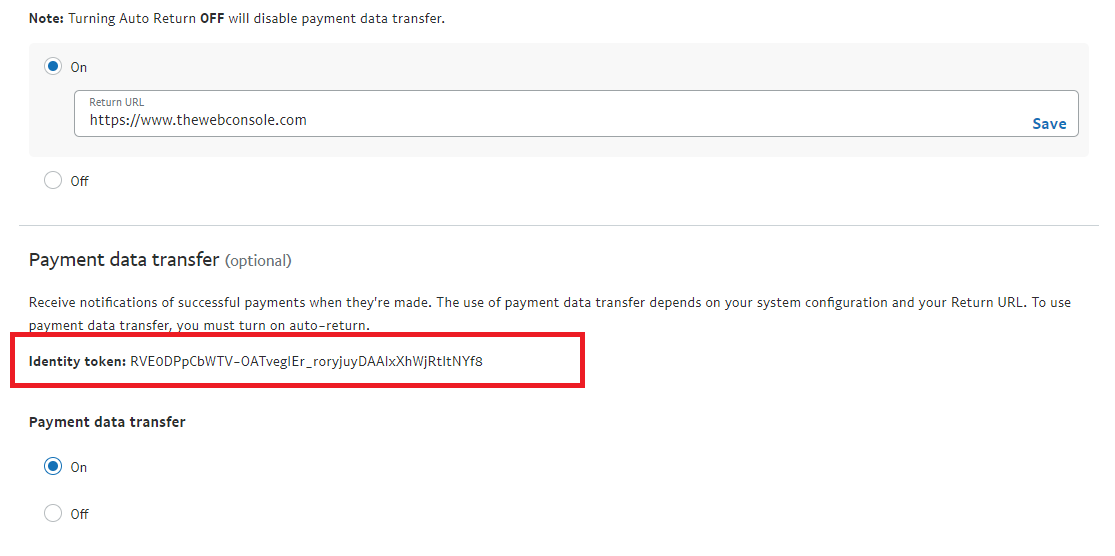How To Set Up Paypal
Login to your PayPal
To set up the PayPal Payment Gateway for your console please follow the steps below. (Please note that you require a PayPal business account, not a personal account):
- Login to your PayPal account by going to www.paypal.com
- In the top right of the website header click the cog wheel which then takes you to the "My Profile" page.
- On the top menu click on the Selling Tools then click the update button next to Website Preferences.
- Set Return URL to https://www.thewebconsole.com/
- Turn on Auto Return
- Turn on Payment Data Transfer
- Click Save
- You will see an Indentity token below the Payment data transfer area. (If you do not see it, refresh the webpage)
The identity token will look like this example: 6Mj2BJROZj6153Nov0NrOLP0L6Fwi_-nbL7OCF-I6Z-BR_HPin8sJYjrcjC )
- Return to Seller Tools, click the Update button next to Instant Payment Notification.
- Click Choose IPN Settings.
- Set Notification URL to https://www.[your domain]/index.php?process=shop/payment/pp_ipn.php
- Turn on Receive IPN Messages (enabled).
Note: This only works once your website is live. - Click Save.
Login to your Website
- Log in to your website at https://www.thewebconsole.com/
- Click Settings in the top right corner.
- Go to the Billing Settings > Payment Gateways.
- Click the Add Payment Gateway button > choose PayPal Express Checkout.
- Enter your PayPal email, and the Identity Token you copied from step 4.
- Click Save.
You have successfully set up the payment gateway PayPal to work alongside your console.
Last Modified: 02 November 2022