How to add Videos on your website
Old Editor
To add a Youtube video to your website follow the below steps.
- Go to the Youtube video you want to add and navigate to the share button found below the subscription link
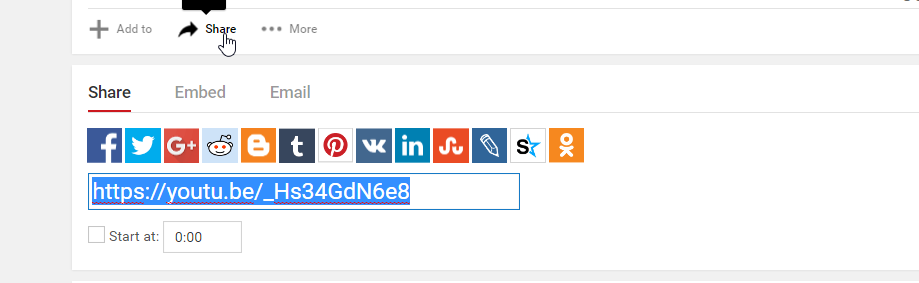
- Next click on the Embed link which show an Iframe code
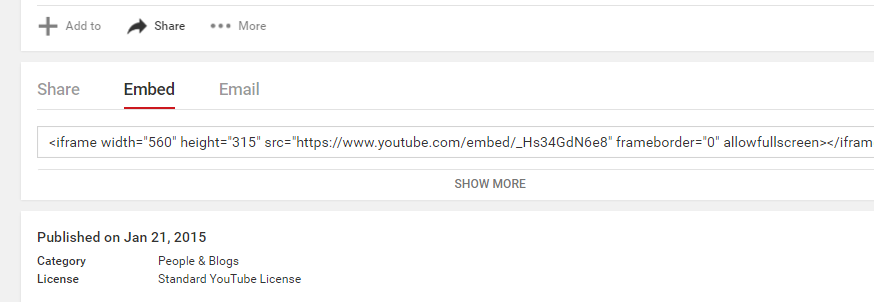
- Highlight and copy the Whole Iframe code and then navigate to the back end of your website and edit the page you want the video to show on.
- In the tool bar there is an icon for adding embed media. Click the embed icon.
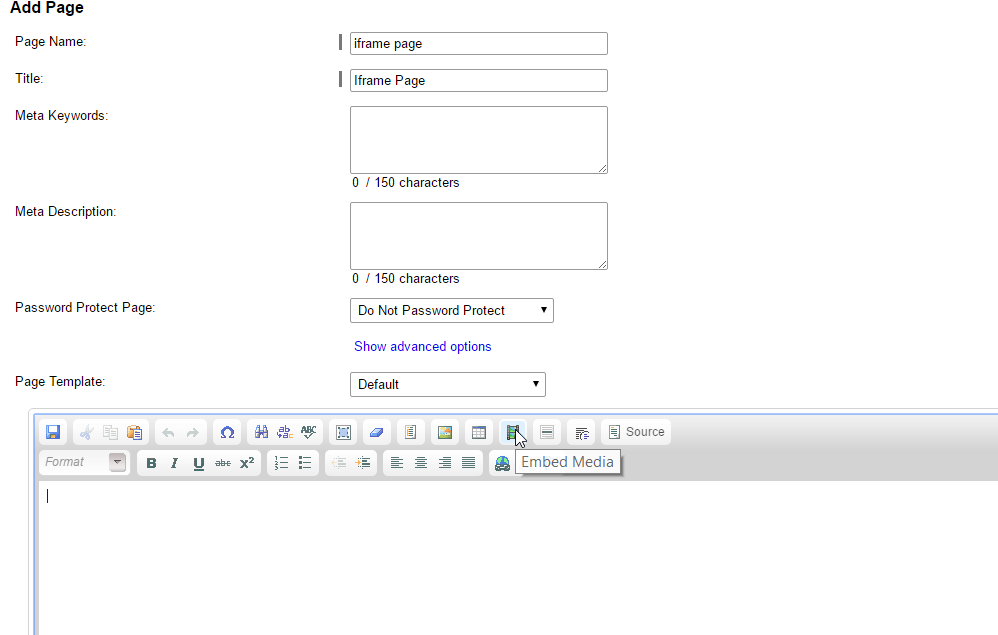
- In the popup box place the Iframe code you copied from the YouTube video.

- To edit the height and width of the Iframe box, right click on the Iframe box and click on Iframe properties.
- In the properties box you can make change to the iframe box.

- Save the IFrame box and save the page.
New Drag & Drop Editor
Our Drag and drop editor supports two kinds of video embedding, Vimeo and Youtube.
- To add one of these videos,navigate to the Youtube or Vimeo video you want to add and examine the URL at the top of your browser.

- You will then copy everything in the link which comes after youtube.com/watch?v= for youtube or everything after vimeo.com/ for Vimeo (This is your Video ID)


- You will then go to your web console and navigate to the website tab, then click manage pages, and then content pages.
- You will then find the page you wish to add your video to and click "edit", if you do not have a page you will select add page, responsive and default.
- You will then drag a section into your page where you wish to place the video if one is not already there.
- You will then drag in a video module from the drag and drop window on your left.
- Hover over the video module and click where it says video or click the pencil located in the top right of the video module box.
- You will then be presented with a video box which looks like this:

- Click the top drop down and select either, Youtube or Vimeo, depending on the type of video you wish to add.
- You will then paste your Video ID into the video ID box and you will see your video appear on your website.
You have now successfully added a YouTube video to your website.
Last Modified: 14 September 2022
